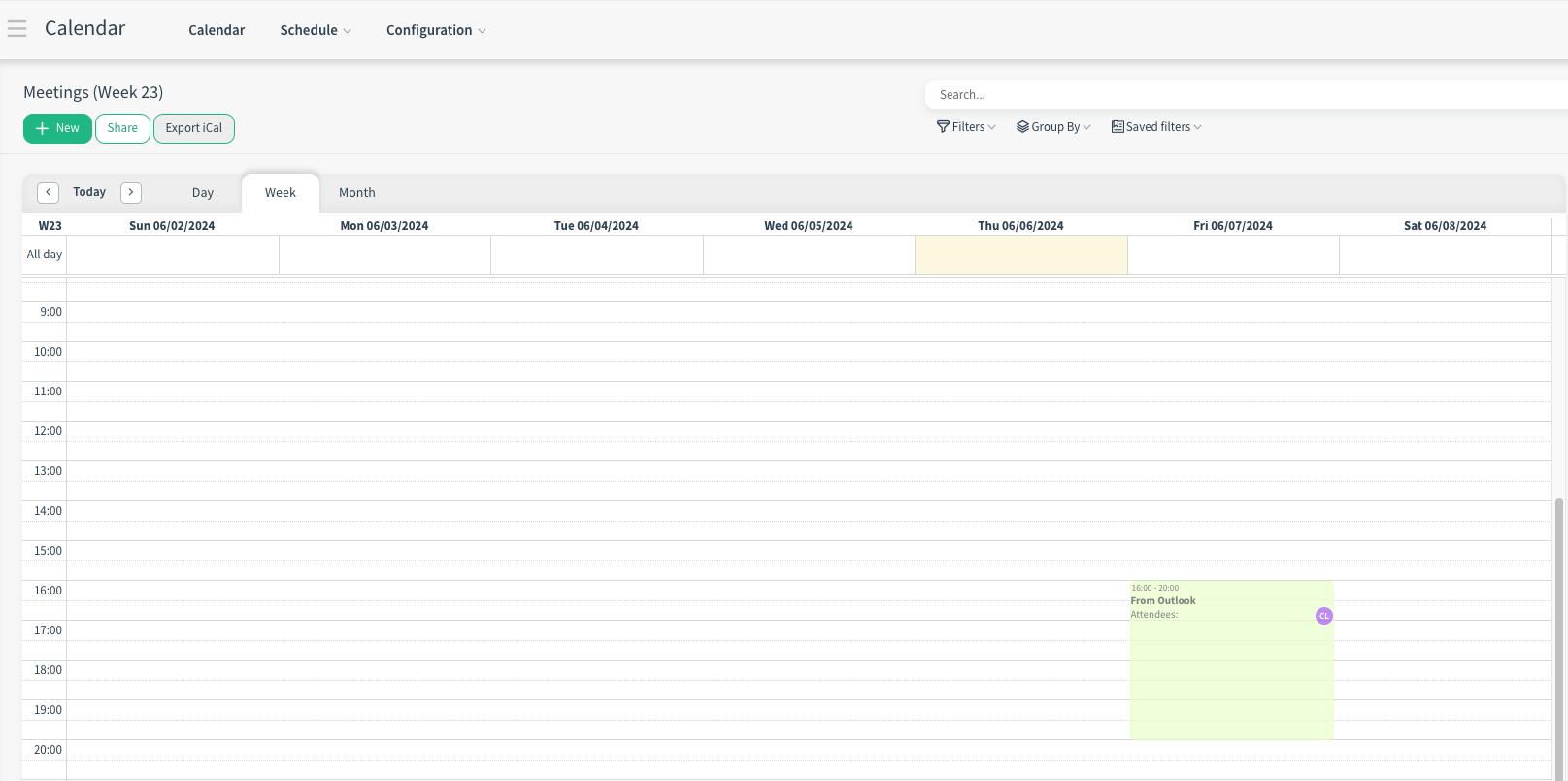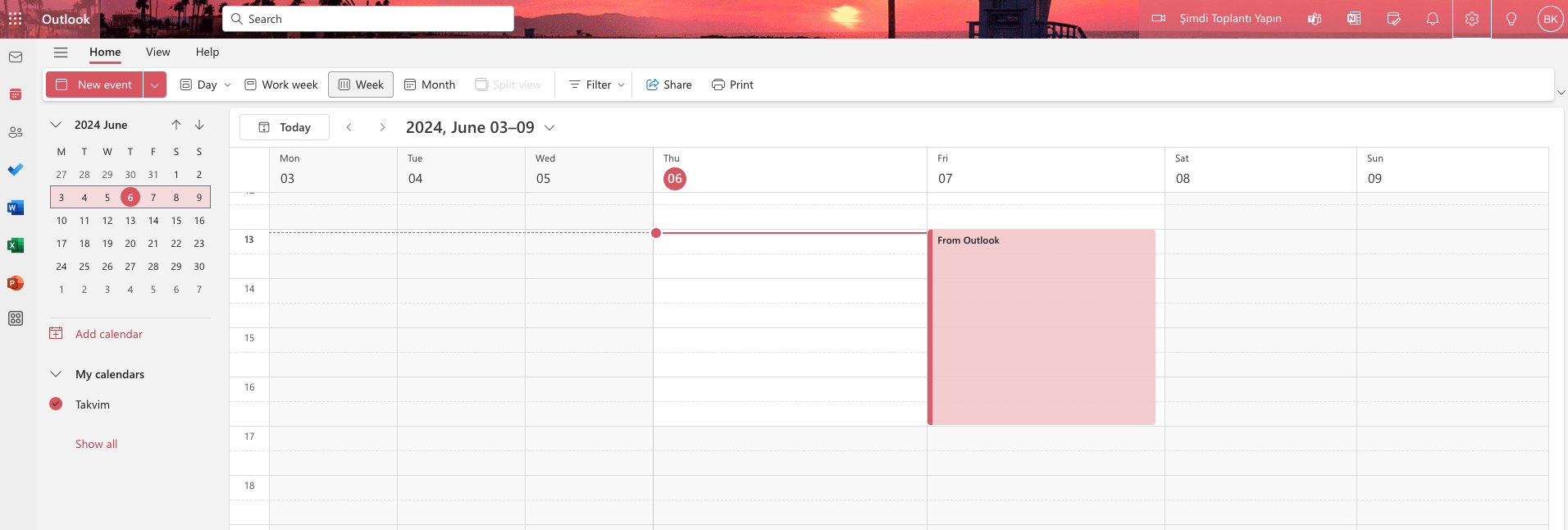CloudOffix now includes iCalendar (iCal) support, enhancing calendar optimisation and scheduling efficiency.
Benefits:
Improved Scheduling Efficiency:
Facilitates seamless synchronization of calendar events across different platforms, ensuring users stay organized and up-to-date.
Enhanced Optimisation:
Ensures compatibility with various calendar applications, making it easier to manage appointments and schedules without switching between different tools.
How it works ?
In Cloudoffix, iCal integration can work both ways. That is, you can export Cloudoffix calendar and import it to other calendars or import other calendars to Cloudoffix.
- Click on Calendar App from Social Cloud.
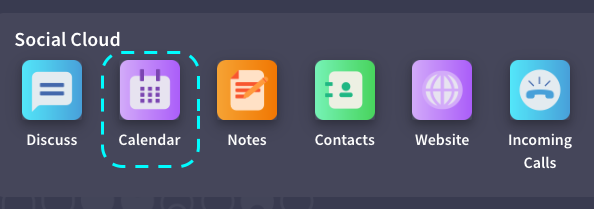
- For the Cloudoffix calendar export scenario, click on the Export iCal button.
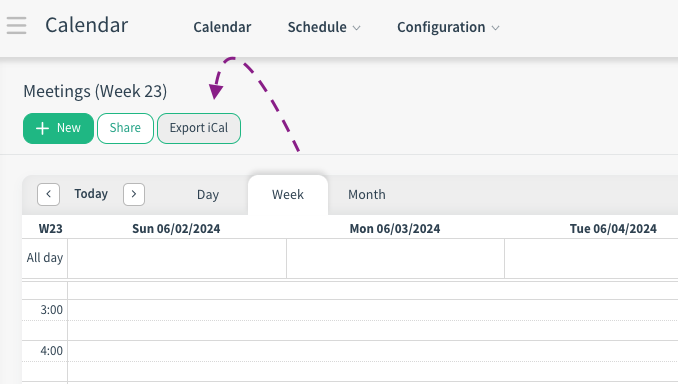
- You will see a pop-up asking you to activate sharing your calendar. To enable, click Enable Sharing button.
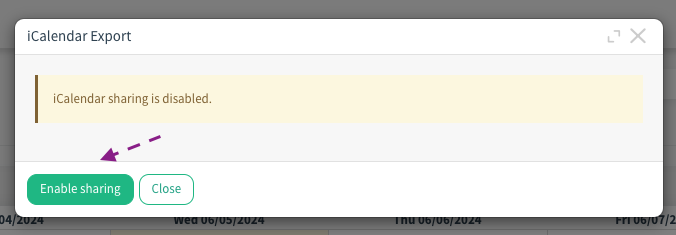
- After that, you will see your calendar link. Copy it by clicking copy icon. In the same pop- up you can also stop your calendar sharing.
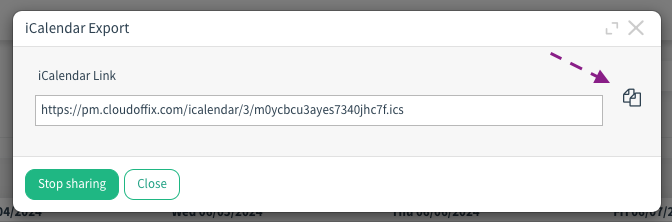
What now ? You can integrate your Cloudoffix Calendar to third party tools by using the link. In this example we can import our calendar to Google Calendar. To do that:
- Go to https://calendar.google.com/calendar/ link.
- On the website, click plus (+) icon to the right of the Other calendar. Then, click Subscribe to calendar.
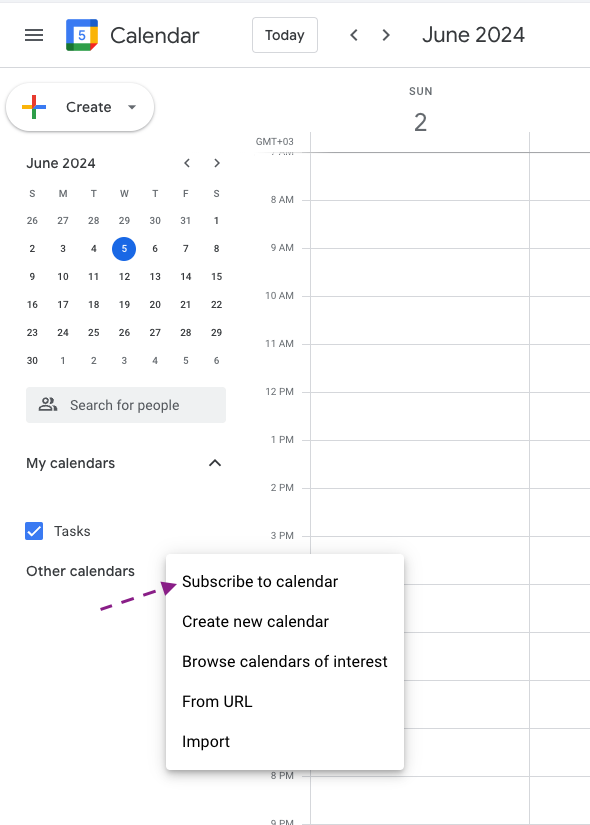 - On the page that opens, go to the From URL (1) page from the list on the right. Paste the link you copied from Cloudoffix (2), then click the Add Calendar button. (3)
- On the page that opens, go to the From URL (1) page from the list on the right. Paste the link you copied from Cloudoffix (2), then click the Add Calendar button. (3)
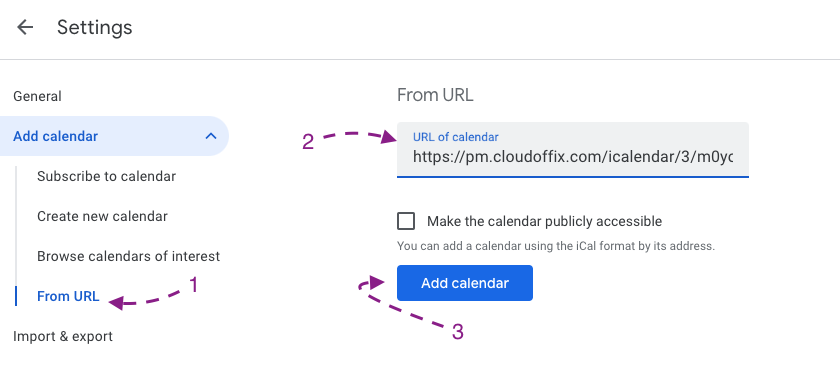 - After adding it, you can see that your events in Cloudoffix are also added to Google Calendar.
- After adding it, you can see that your events in Cloudoffix are also added to Google Calendar.
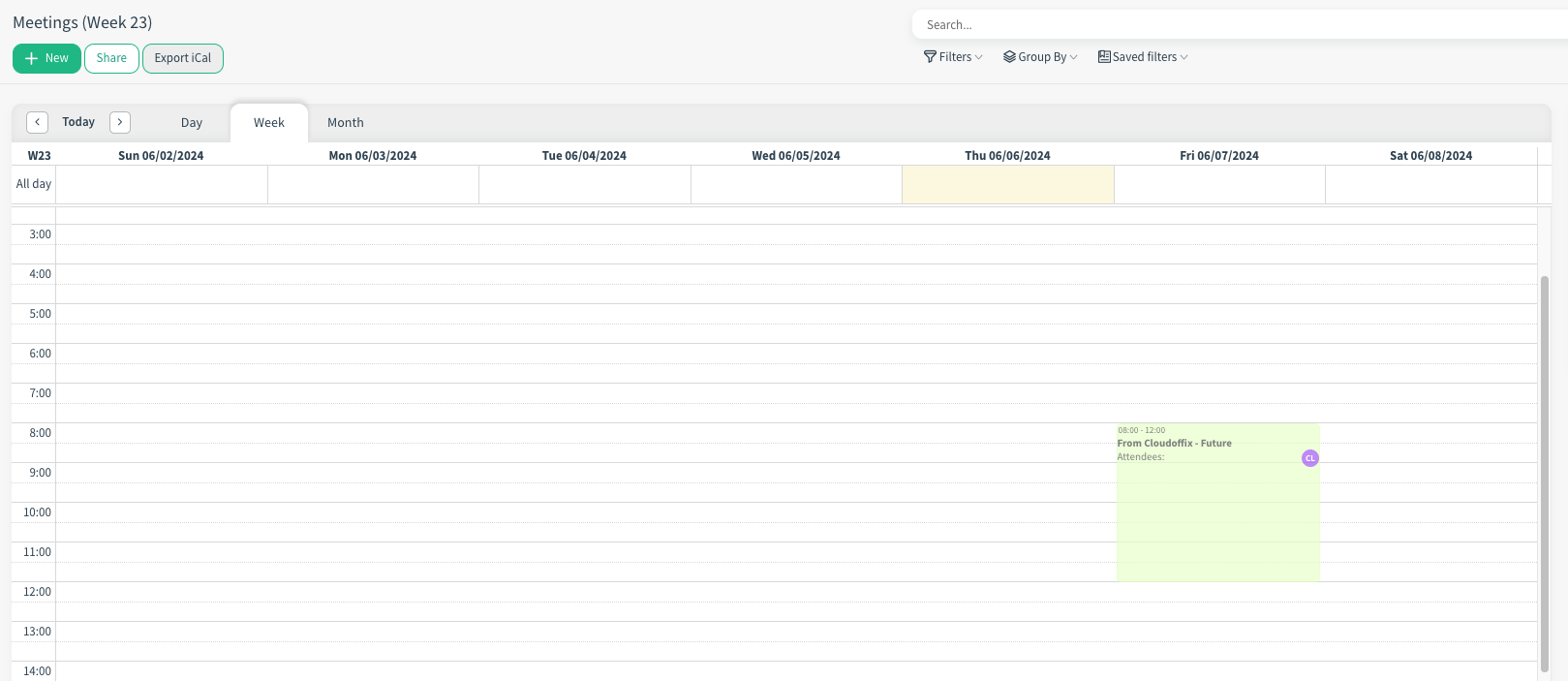
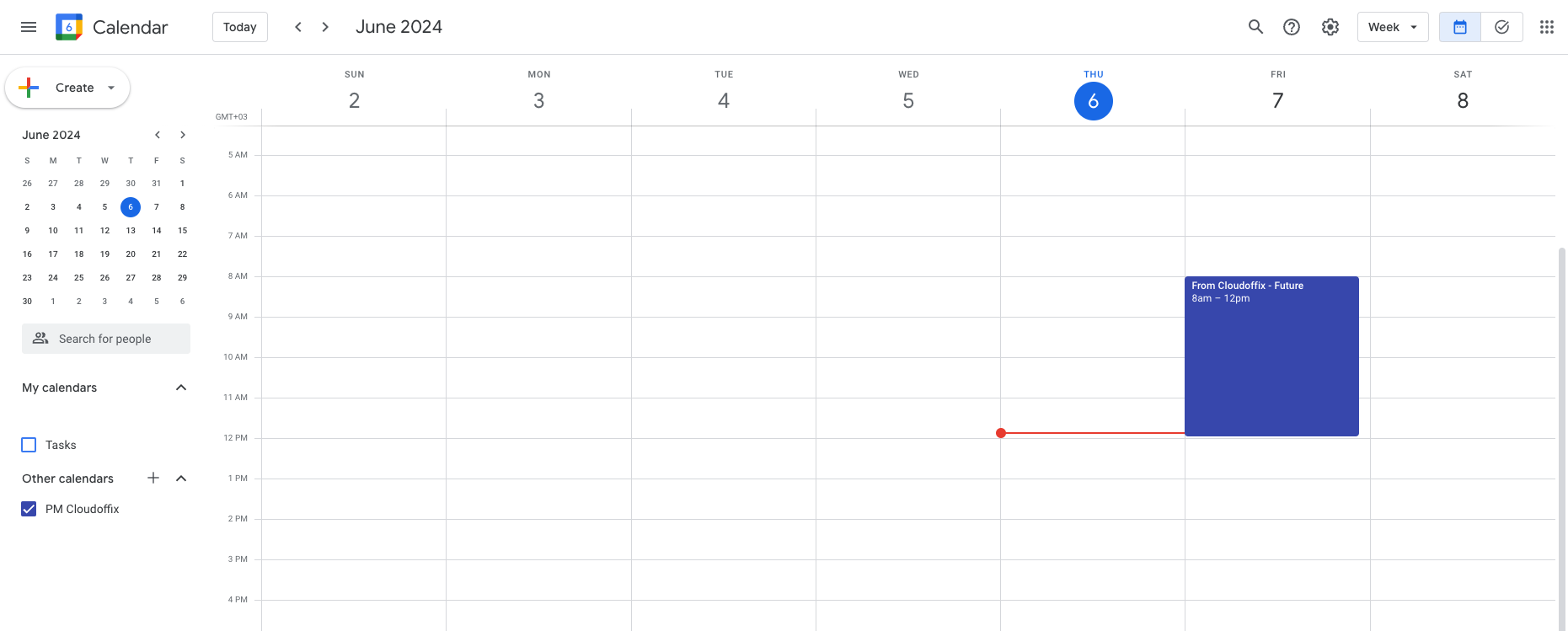
In our second scenario, let's try to see the events we created on Outlook on Cloudoffix by using a different tool, namely Outlook.
- Firstly go to https://outlook.live.com/calendar/ link
- Click on the settings icon at the top right.(1) Click Shared Calendar in the pop-up that opens.(2) Then select the calendar (3) you want to import from the Publish a calendar field and the relevant permissions (4), then click the publish button (5). After that, copy the ICS link. (6)
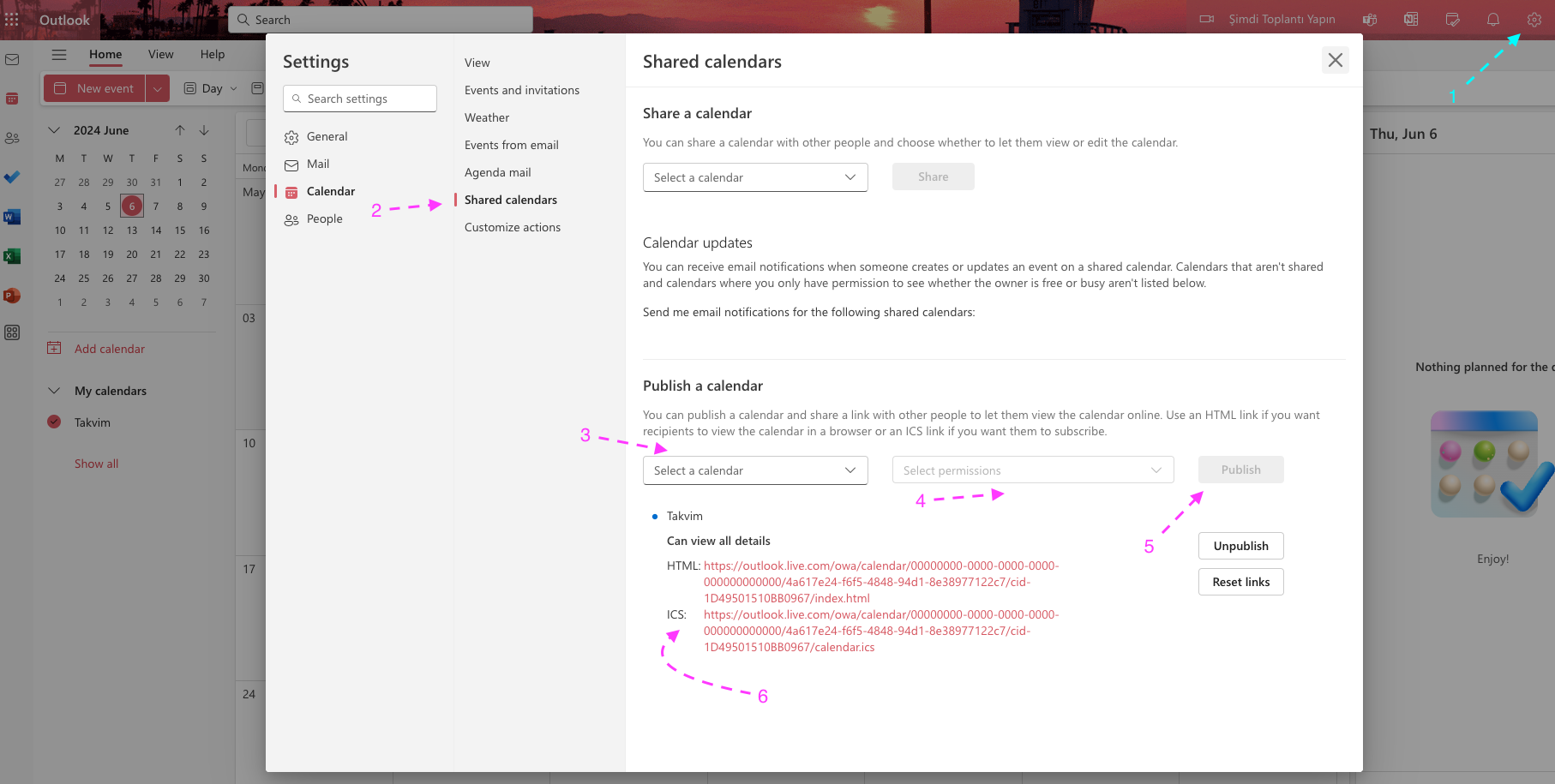
- With the link you copied, you can transfer your events to the Cloudoffix platform. To do this, click on the gear icon in the Calendar Subscription area. (1) Then, in the pop-up that opens, paste the link you copied (2) and give your subscription a name (3) and click the add button. (4) Then click the Save button. (5)
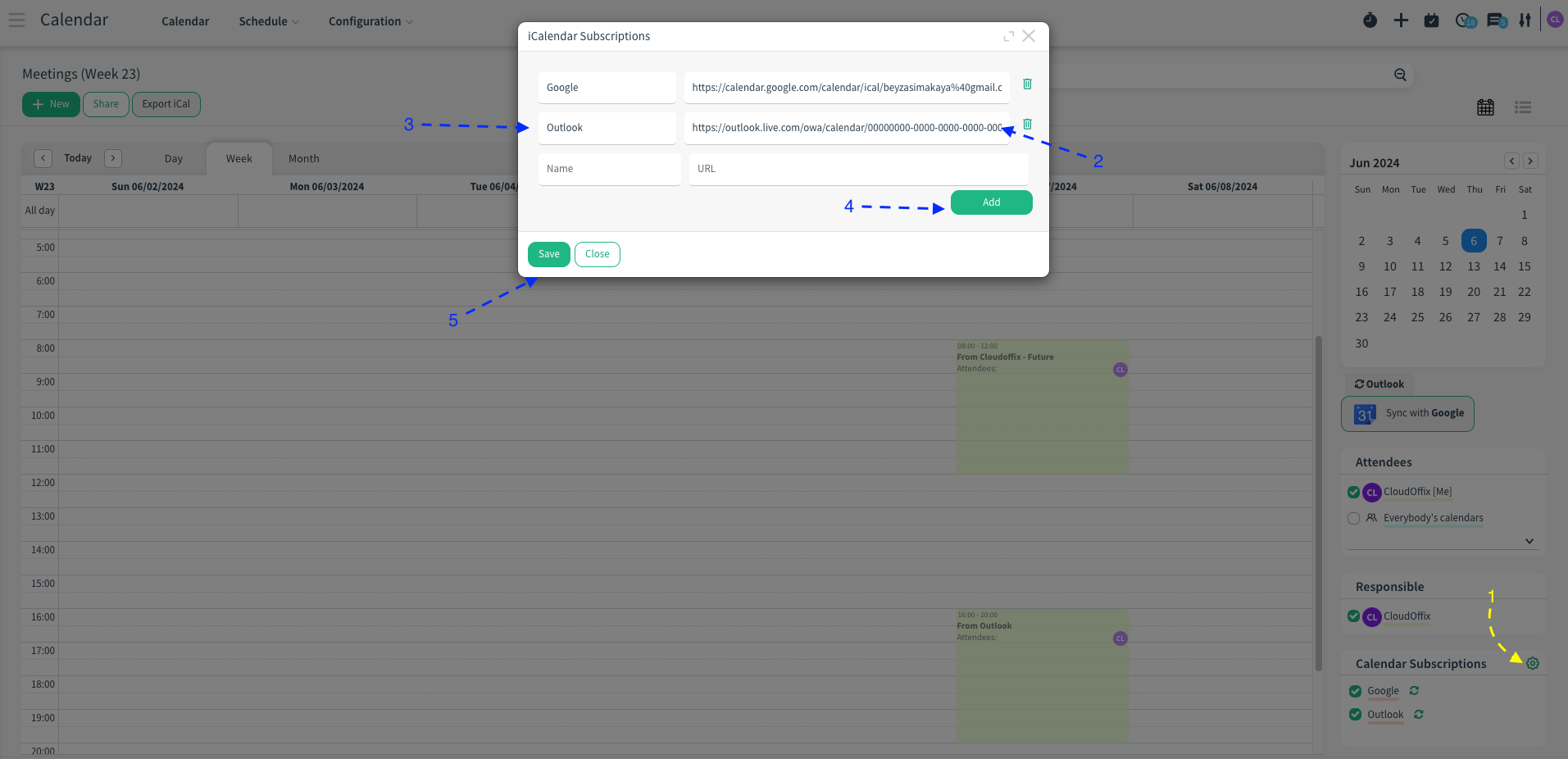
Now you can see your Outlook events in Cloudoffix.