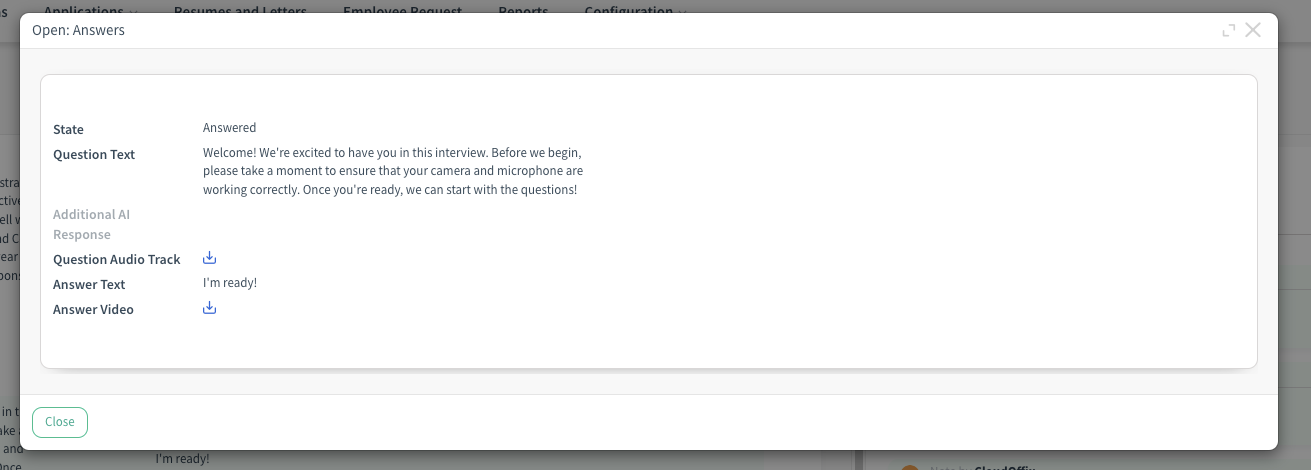Overview: The AI Interview module has been significantly enhanced to offer a more dynamic and flexible interview process. These updates allow for customisable questions, voice-driven interactions between the AI and the applicant, ensuring a smooth and engaging interview process.
Updates:
1. AI-Voiced Questions:
Questions are now delivered via AI voice, creating a more interactive interview experience.
2. Customizable Questions with Variable Fields:
Users can now add customizable questions with variable fields. For example, the system can address participants personally, such as "Hello Mr. Raymond."
3. Participant-Driven Questions:
Applicants have the option to ask their own questions, providing a more personalized interview experience.
4. Answer Logging and Transcription:
Participants’ answers are logged, recorded, and transcribed automatically, ensuring a complete record of the interview.
5. Answer Dictation into Chat:
Depending on settings, applicants’ answers can be dictated into the chat for easy reference and review.
6. Resumption After Failure:
If the interview is interrupted, participants can resume from where they left off, reducing the risk of lost data.
7. Participation Deadline Setting:
Interview links can now have a participation deadline, after which the link becomes invalid (e.g., after 7 days).
8. Chatter Logging:
The interview completion is logged in the Chatter, ensuring that all activities are documented.
Benefits:
Interactive Experience: AI-voiced questions and customizable interactions enhance engagement.
Personalization: Customizable questions with variable fields offer a tailored interview process.
Comprehensive Documentation: Automatic logging, recording, and transcription provide a complete interview record.
Flexibility: The ability to resume after failures and set participation deadlines offers greater control and convenience.
How it works?
- Go to Recruitment App from HR Cloud
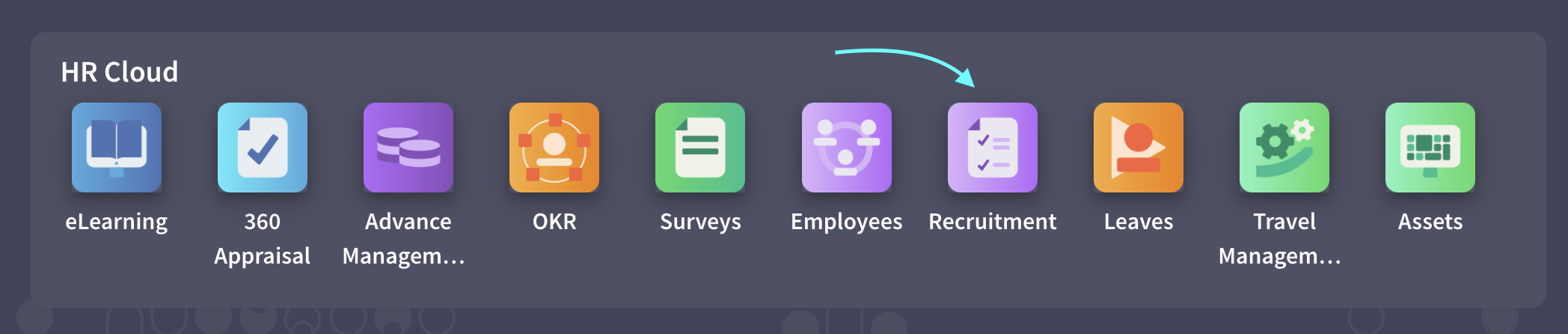
- Then click on AI Interviews from Applicants menu.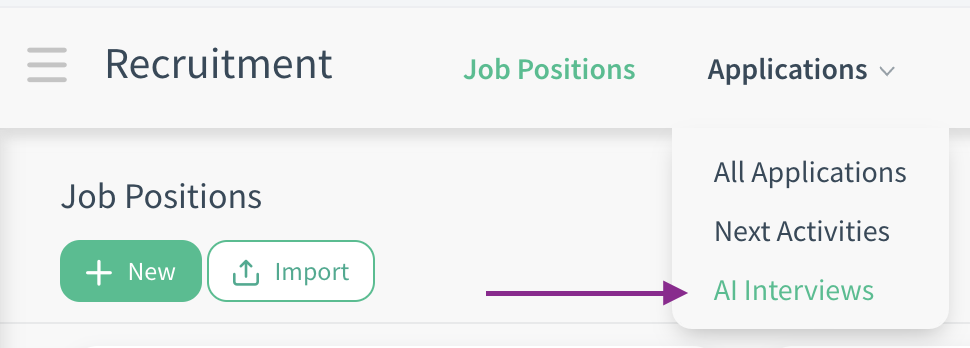
- You can see all the interviews you created. Let’s start with fresh set up. So, click on New button.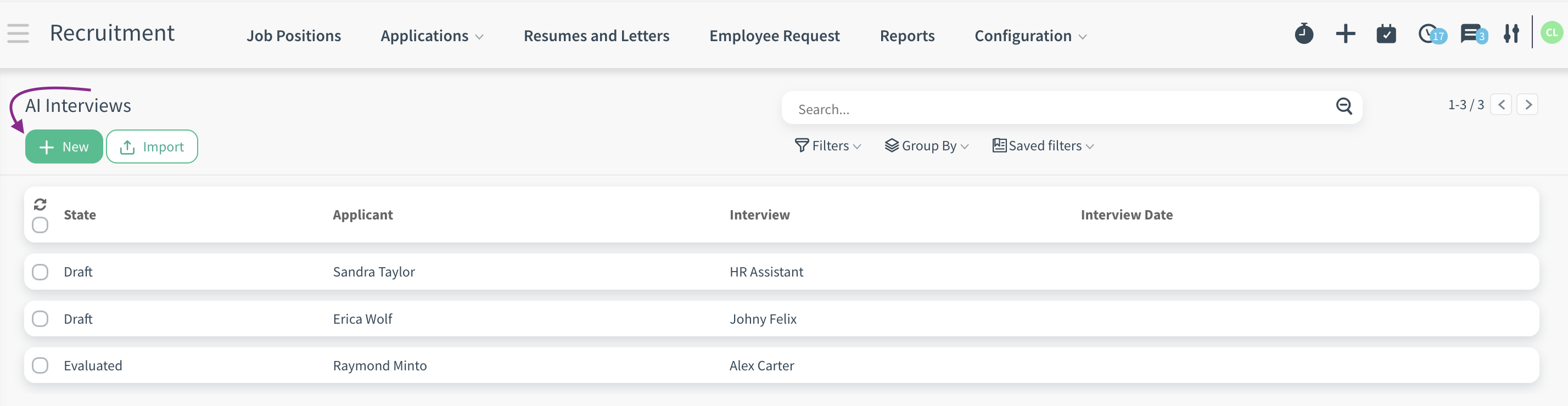
- Then select an applicant. After, select an Interview Plan. In this scenario we will create a new plan by clicking the Create and Edit button.
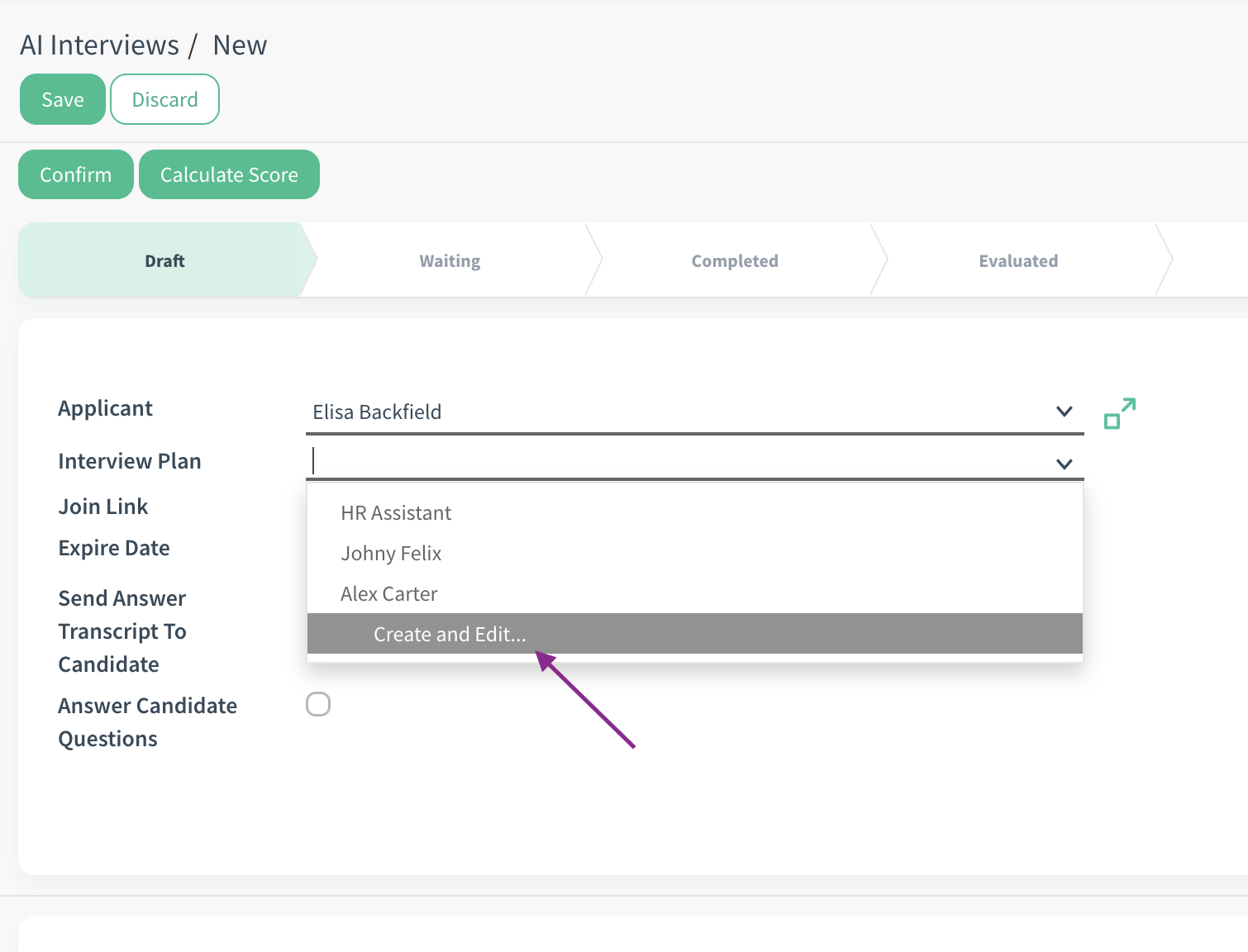
- Select an interview name, icon and assistant gender.
- Then, determine an expire day from Days to expire field. The number you set in this field actually determines how many days the interview link will be active.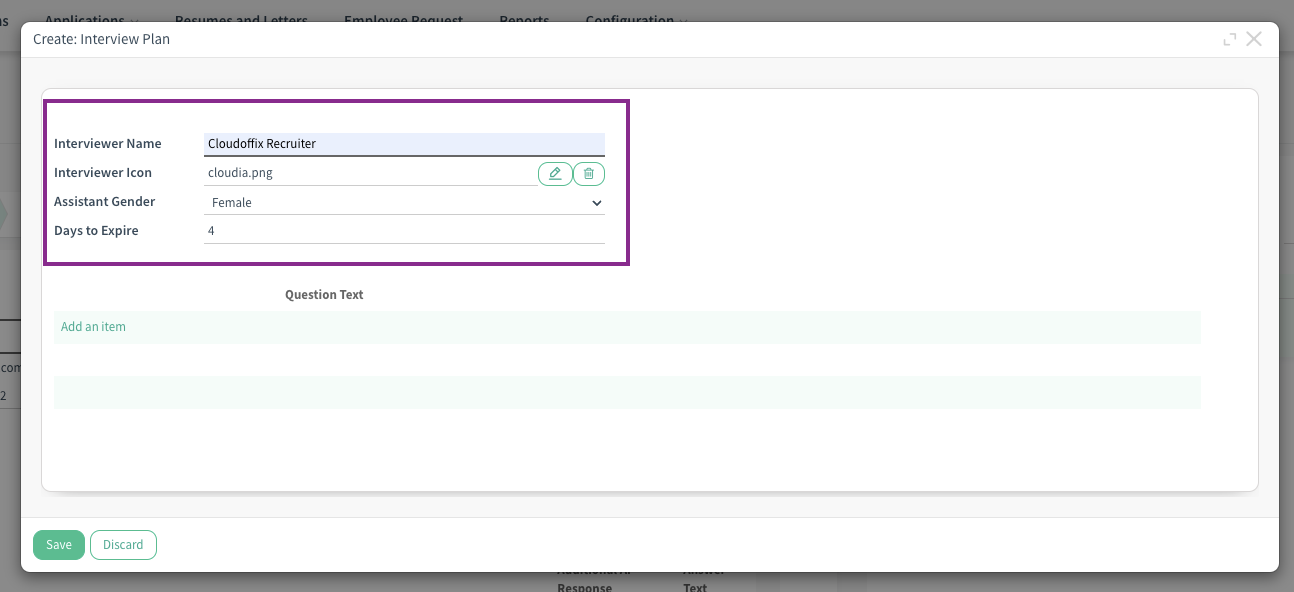
- Lastly, enter your questions by clicking the Add an item button. In the questions pop-up, after writing your question, you can determine the max duration of the answer time for this question.
Tip: Answer time is in seconds. During the interview, when the time specified for the question is over, the answer is automatically directed to the stage of submitting the answer.
- After adding questions, the interview plan for the Product Manager positions is ready.
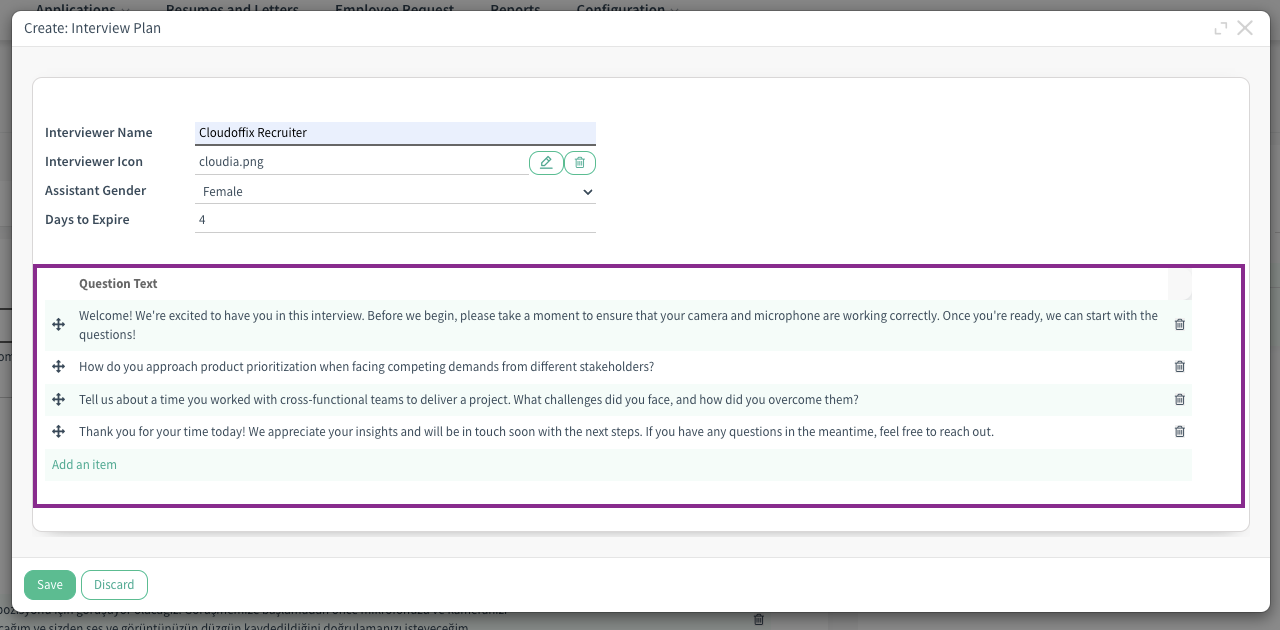
Tip: AI Interview questions have parameter support like ${object.name}. For example, you can start the question with ‘Hello Elisa’.
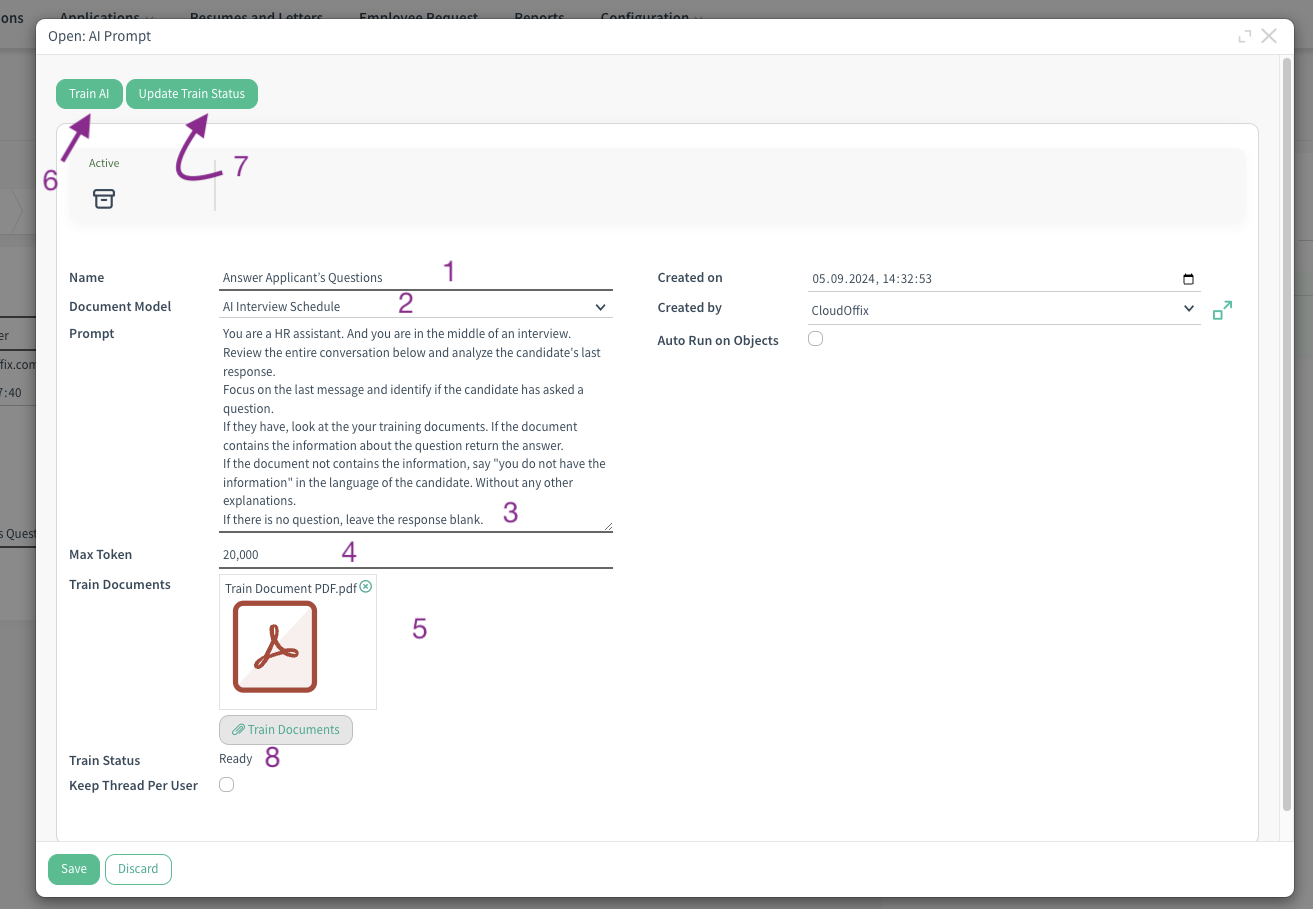
- Now let's go back to the AI Interview page. By ticking the Send Answer Transcript to Candidate checkbox, you can ensure that candidates can see their answers in the chat area while the interview is in progress.
- As a last but important interview setting, users can activate the Answer Candidate Questions setting. From the AI Prompt field that appears after this setting is activated, the Prompt prepared for the AI to answer if the candidate asks a question during the meeting should be selected.
- Let's choose the default prompt named Answer Applicant’s Questions and then analyse the process in by looking at the details of the prompt.
- After choosing a name the prompt (1), you should select the document model that prompt will run on. In this scenario our document model is AI Interview Schedule (2).
- Then write a detailed prompt (3). Remember. The more descriptive your Prompt is, the more accurately you will be able to guide the AI and get correct answers as a result.
- Determine the Max Token. 20,000 tokens is more than enough for us (4).
- Huh! Here we have come to the most important area for this scenario. You can upload a document containing your company policies, a list of your benefits etc. that is, the answers to the questions you think the Interviewer may ask during the AI Interview (5). Thus, when the applicant asks a question, if AI finds the answer to the question in this document, it will be able to answer.
- To train the AI with this document, you must click the Train AI button (6). If your document is large, you can check the train status by clicking the Update Train Status button. When you see the text ‘Ready’ in the train status field, you will be ready to
continue (8).
- Now, everything is ready. We can confirm the Interview by clicking the Confirm button.
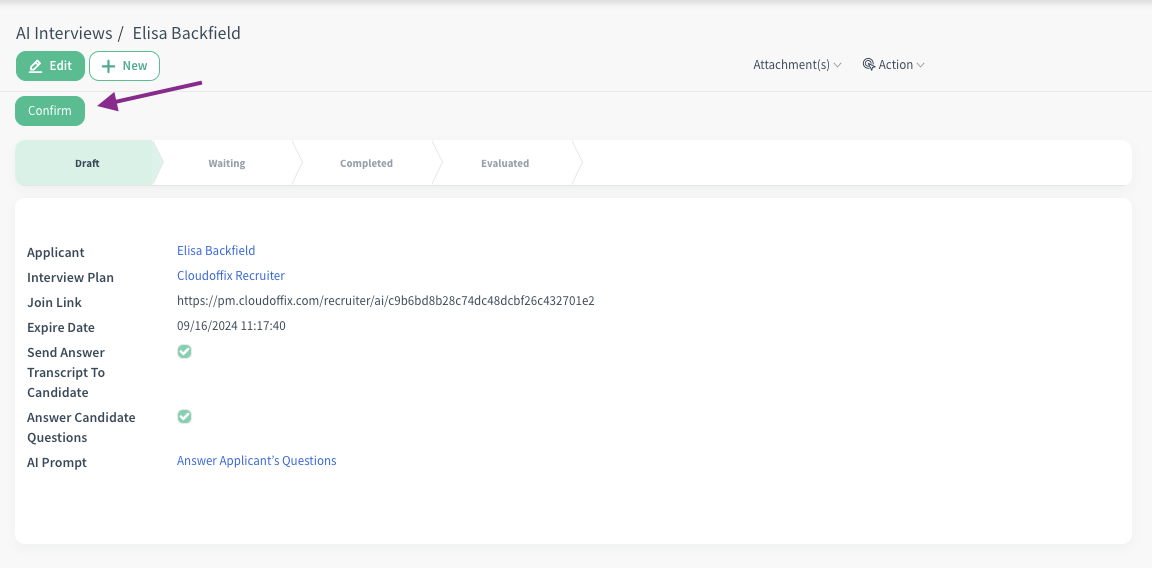
- You can forward Join Link to applicant and start the Interview process. During the interview, the questions are voiced by the AI.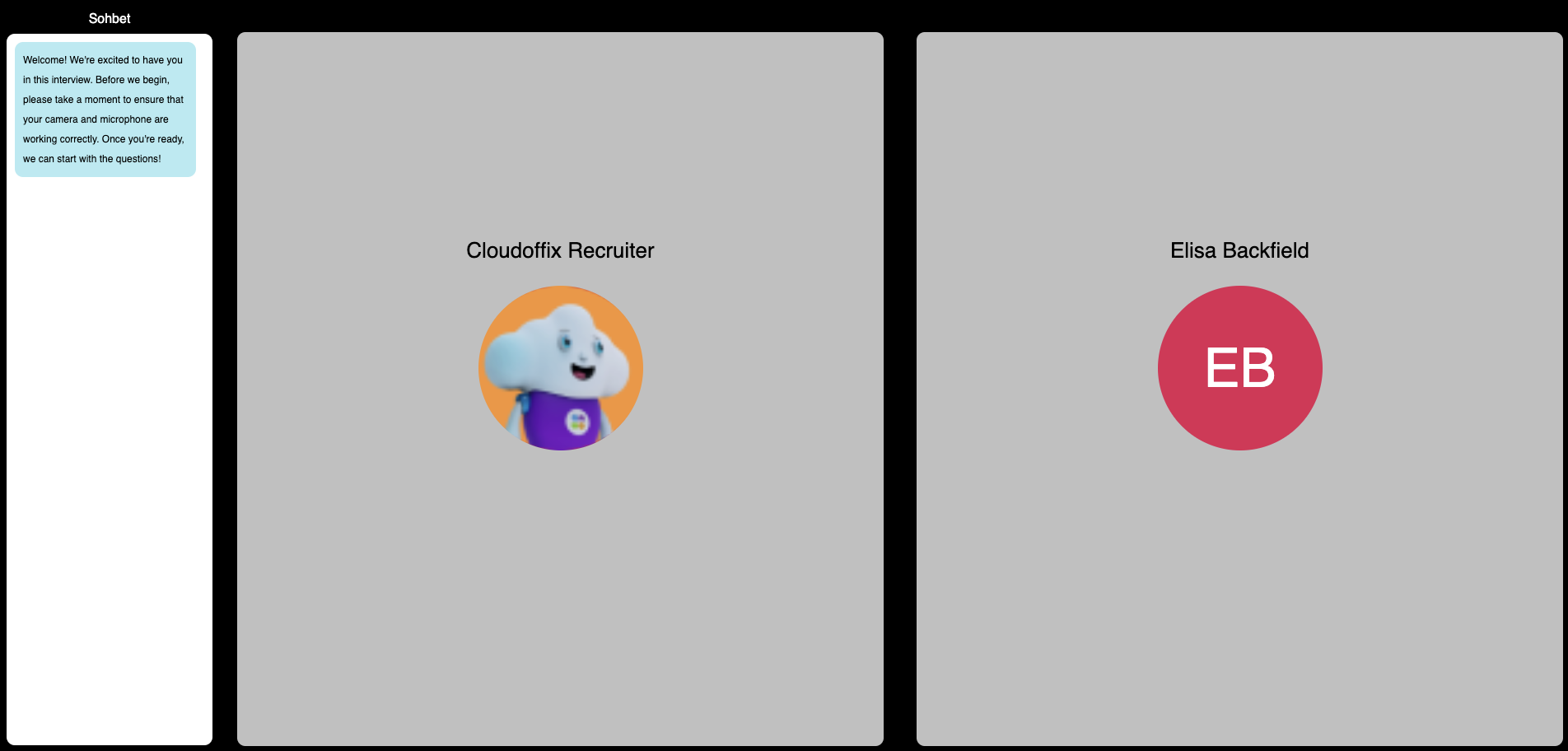
Tip: If a problem occurs during the Interview and the Interview is interrupted, when the applicant manages to rejoin, the Interview will continue from where it left off.
- After meeting is done, you can see the applicant’s answer from AI Interview Page. Also, when you go into the details of each question, you can see the video and audio track of the answer. Also, when you go into the details of each question, you can see the video and audio track of the answer.