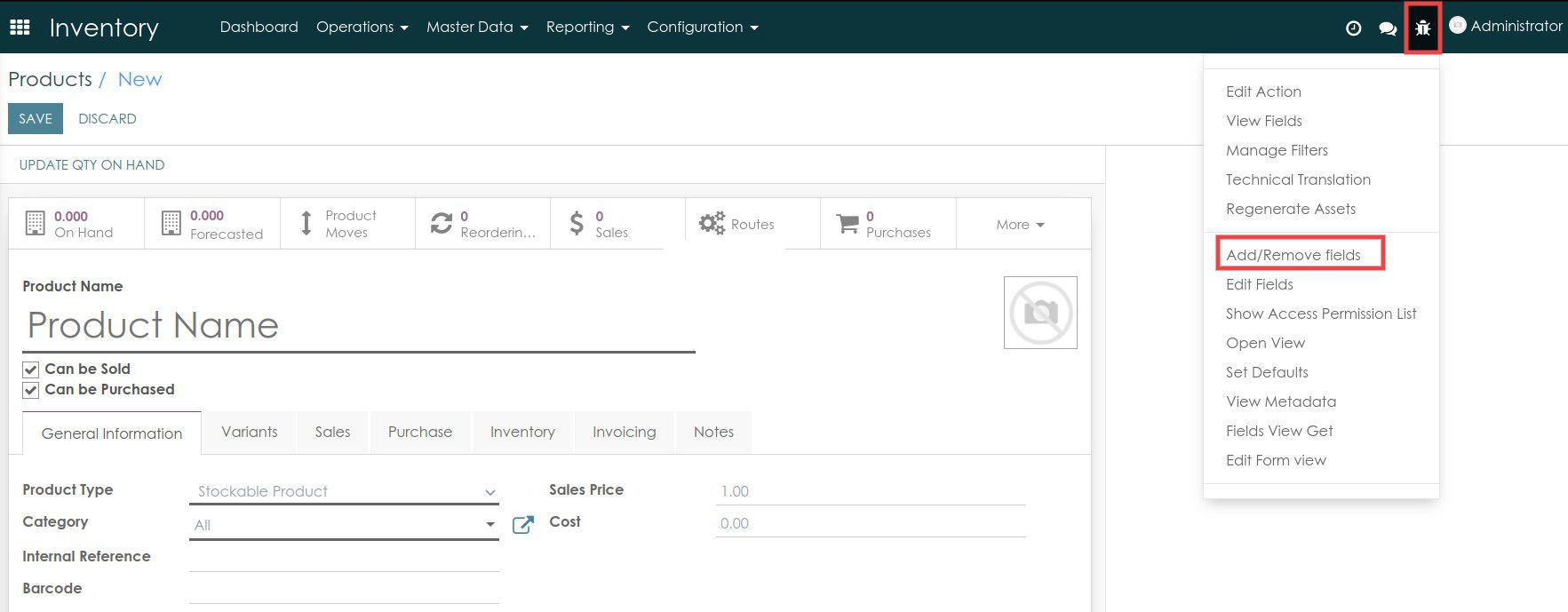How to add a field that has already existed in the system to the view?
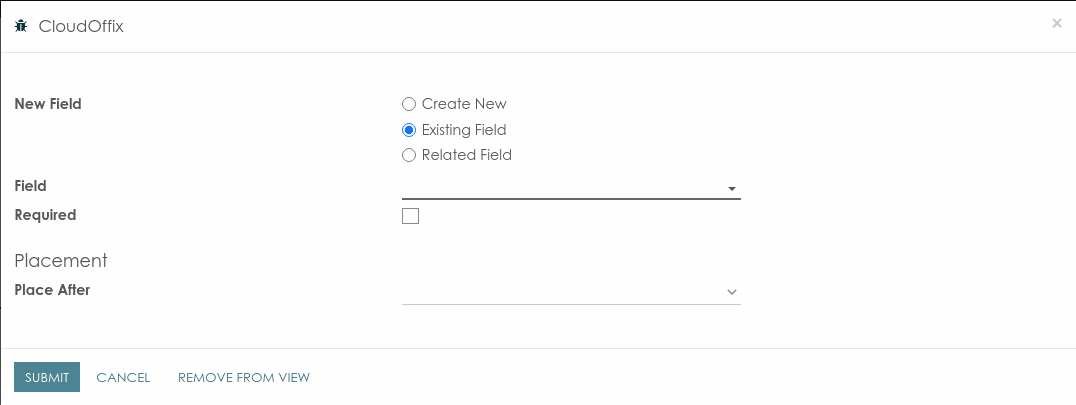
Select the "Exisiting Field" option as shown above. Select the type of field from the "Type" dropdown list. The name of the field must be written in the "Name" property. If the new field is to be a required field, tick the "Required" checkbox. The location of the field can be specified in the "Placement" property. Your new field will be placed after the selected field. Then click the "SUBMIT" button. The new field will have been created and displayed.