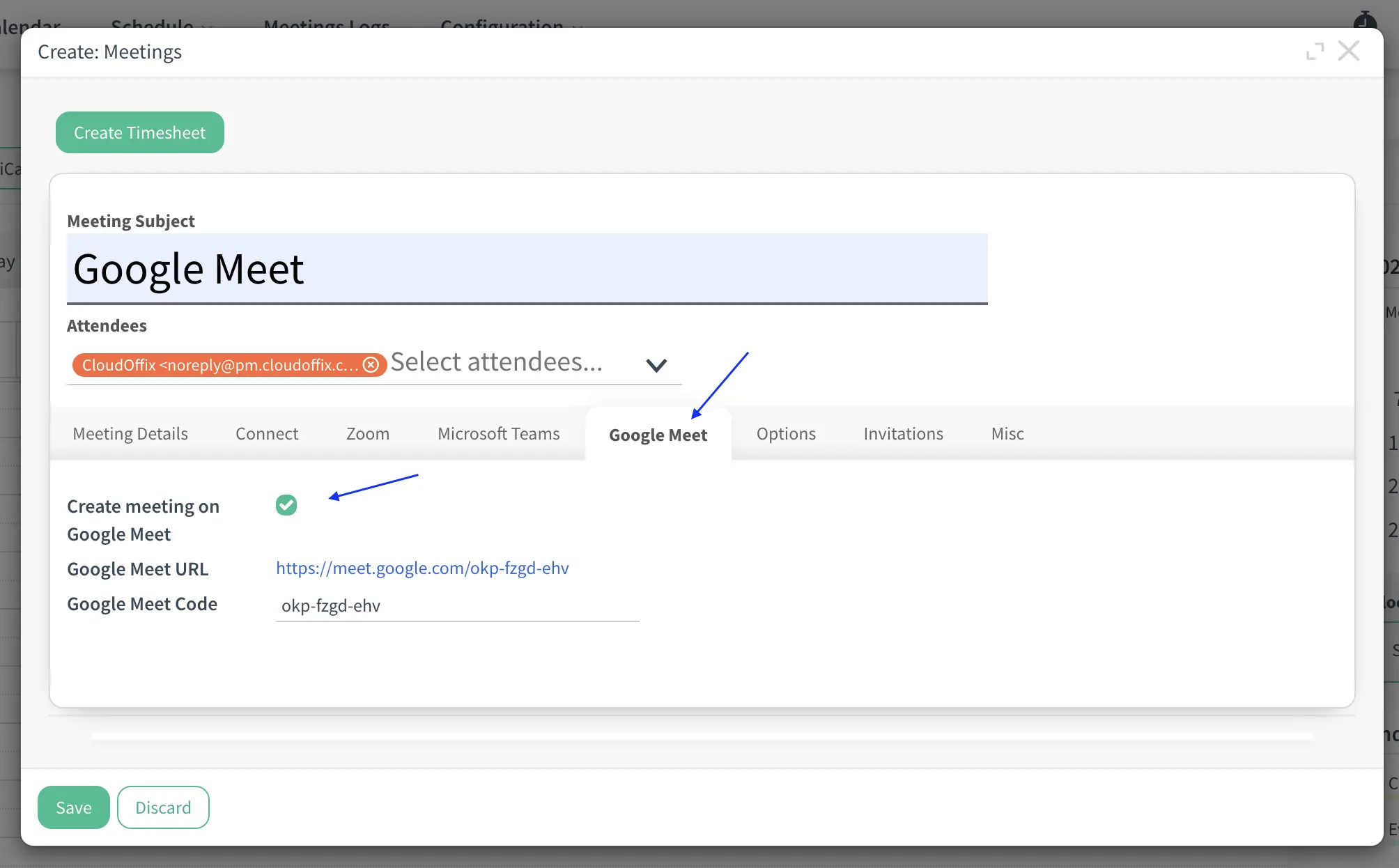-
Çözümler
- Front Office Apps
- Builders & Automation
- AI Capabilities
- Sektörler
-
Resources
- Destek Masası
- Discover
- Learn
- Partners
- Hakkımızda
Overview: The Calendar module in CloudOffix now includes seamless integration with Google Meet, allowing users to schedule and manage virtual meetings effortlessly. This feature is designed to streamline the process of setting up Google Meet sessions directly from CloudOffix’s calendar, improving collaboration and meeting management across the platform.
Updates:
1. Google Meet Integration:
Users can now create Google Meet meetings directly from the CloudOffix Calendar module, eliminating the need to switch between platforms for virtual meeting scheduling.
2. Automatic Google Meet Links:
When scheduling a meeting, a Google Meet link is automatically generated and included in the event details, making it easier to invite participants and ensure everyone has access to the meeting link
3. Calendar Syncing:
Google Meet invitations are synced with attendees’ calendars, ensuring they receive reminders and can easily join the virtual meeting without extra steps.
4. Meeting Management:
Users can manage their scheduled Google Meet sessions from within the Calendar module, simplifying the process of editing or canceling meetings.
Benefits:
Efficiency in Meeting Scheduling: Streamlines the process of setting up virtual meetings, reducing manual effort and allowing users to focus on other tasks.
Improved Collaboration: With automatic Google Meet link generation and calendar syncing, all participants are instantly prepared for the meeting, enhancing communication and participation.
Centralized Meeting Management: Users can now manage all aspects of their meetings, including virtual ones, from the CloudOffix Calendar, providing a unified experience.
How it works ?
- Firstly, you should set up Google Meet Integration settings from Settings —> General Settings page.
Warning: You must install the Cloudoffix Google Meet Integration application to set up the integration settings.
- In this page, go to Calendar settings (1). After, find the Google Meet Integration option and activate it (2). Fill the necessary information that provided from Google and save the settings. (3) Finally, Authenticate the integration by clicking Authenticate button. (4)
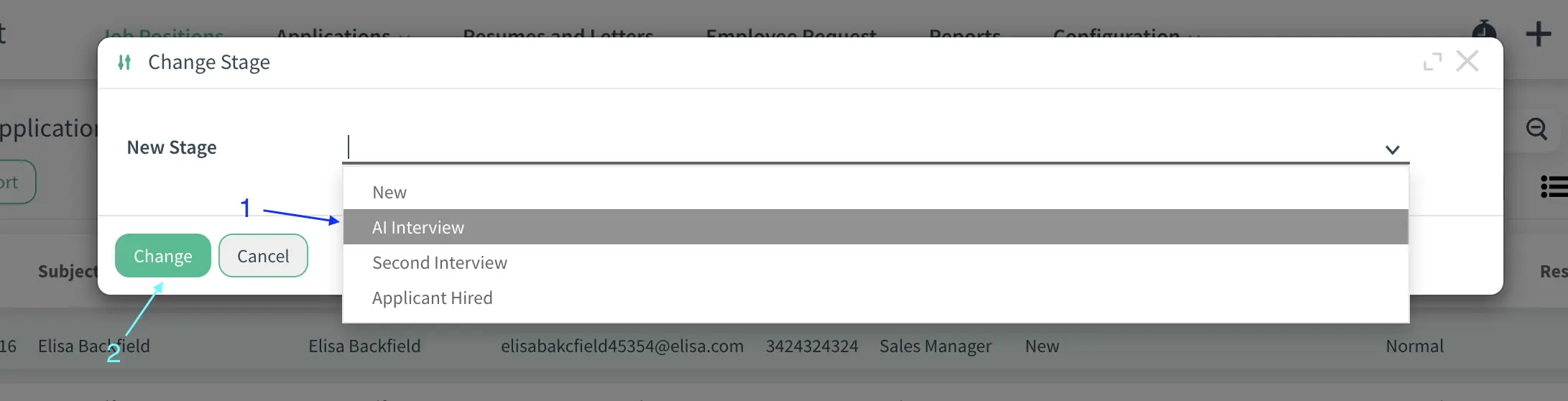
- Finally, you can create a meeting with Google Meet. To do this go to Calendar app from Social Cloud. Create a new meeting. And from Google Meet tab, activate Create Meeting on Google Meet option. Now, your Google Meet link has been automatically created and added your meeting invitation.