Enhanced Sprint Management for Streamlined Project Workflow!
Streamlining Project Workflow for You!
09 Ekim 2023 , New Features
We are excited to introduce a series of enhancements to our Sprint Management module, designed to optimize your project management workflow in light of Scrum methodology. We are committed to continually improving our tools to help you achieve project success. With these latest updates to Sprint Management, we're simplifying task management and enhancing your user experience. In the Project app, users can see the list view of their Sprints by clicking on the Sprint menu item in the Task menu.Endto-end sprint management, including the features mentioned below, is possible with Cloudoffix Sprint Management Module.
Tip: Users can install the Sprint Management Module by activating the "Sprint Management" option under the Configuration>Settings or General Settings>Project page.
Hint: Only Project Managers can create a new sprint and manage tasks for sprints (adding, removing tasks to the sprint, etc.).
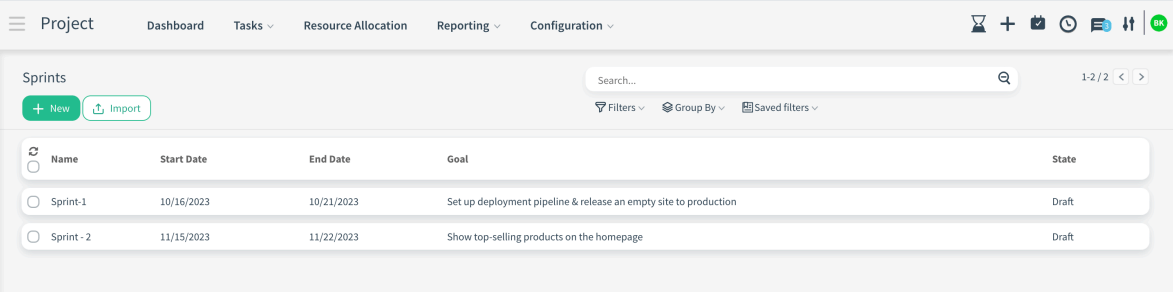
Seamless Task Addition in Sprints
Now, with our Sprint Management module, users can effortlessly add tasks to a sprint directly from within the sprint form. This feature streamlines the task allocation process, making project planning more efficient. The Add Task button is positioned above the workflow in the Sprint form view. Users can easily select the tasks they want to add to the sprint from the pop-up that opens after clicking the button.
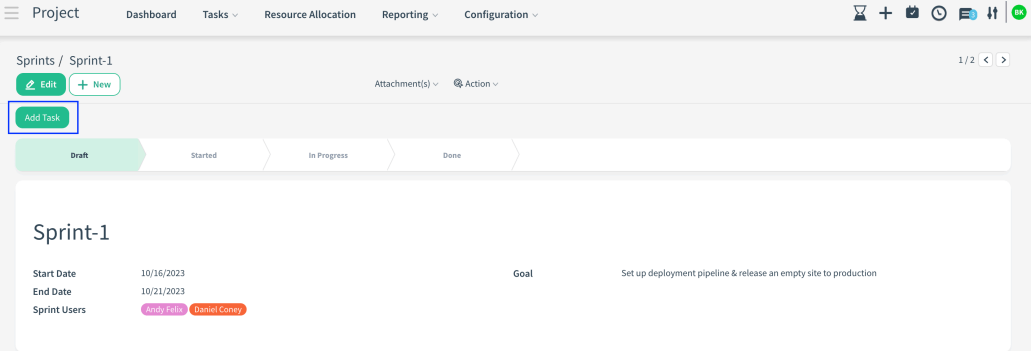
Introducing Backlog Integration We've seamlessly integrated the Backlog feature into Sprint Management, making it simpler than ever to manage and prioritize your project tasks. This addition empowers you to maintain a clear backlog of tasks for future sprints.Users can access their backlogs by clicking on the Backlog Menu Item under the Task menu.
Hint: In order for the backlog list to be automatically filled with tasks, the backlog checkbox is checked in the stages selected from Configuration>Stages list.
Tip: The tasks they display on the Backlog page are tasks that are not in the closed stage. Closed stage is the stage where the tasks that are considered closed are located. To mark a stage as closed, click on Configuration>Stage menu item. Select the stage that is suitable for closed from the list and check the closed checkbox on the form.
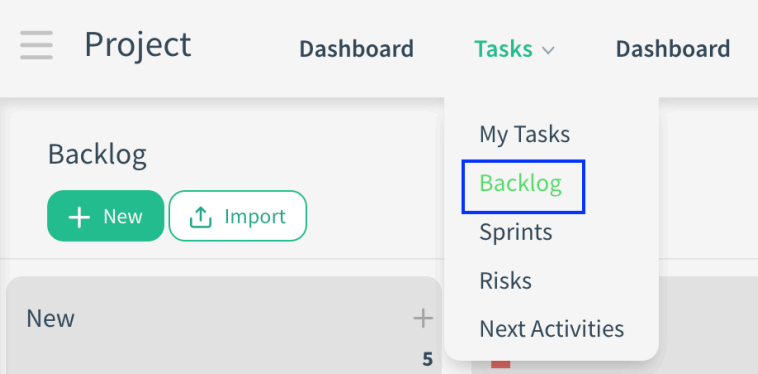
Efficient Task Transfer Process
Our development team has worked diligently to create a transfer process that seamlessly moves remaining tasks from one sprint to the next. This process ensures that nothing falls through the cracks during project transitions.
When creating a new sprint, users can choose from a field of transfer options. User can choose from 3 different options.
-Add the unfinished tasks that remain from the previous sprint to the new sprint: They can add the unfinished tasks that remain from the previous sprint that have not been pulled to a stage marked as Closed to the current sprint.
-Select spillover tasks to add the new sprint: Sprint-independent spillover tasks can be added to the current sprint.
-Continue without adding spillover tasks: They can create a sprint from scratch without adding any task.
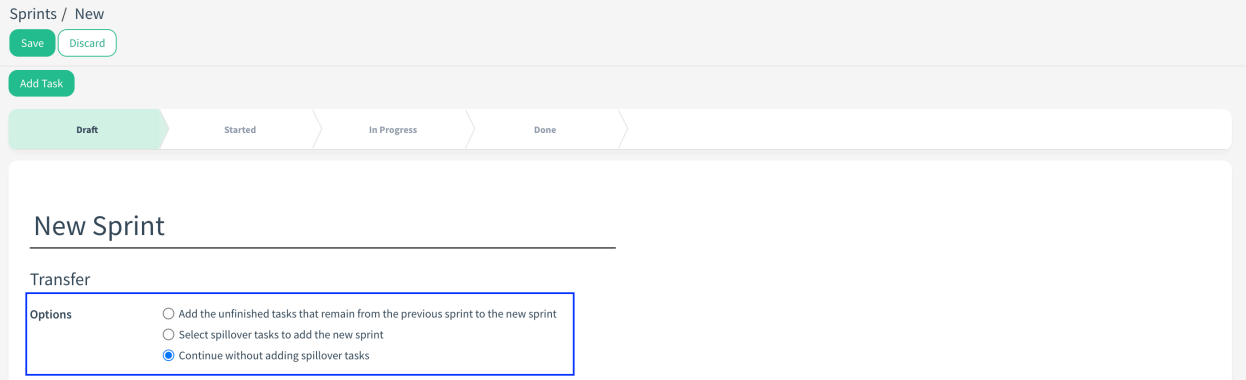
These enhancements to our Sprint Management module are aimed at making your project management tasks more efficient, secure, and user-friendly. We are dedicated to empowering your projects with the latest tools and features.
